Mobile Surveillance Units. Take Your Security Further Than Ever Before.
Lifeline Fire and Security specializes in self-contained mobile surveillance units that can be deployed anywhere in minutes. Combined with AI-powered Proactive Video Monitoring, your site has 24/7 live surveillance backed by human intelligence and intervention.
- Innovative
- Real-time Intervention
- AI-Driven Video Verification

Lifeline Fire and Security specializes in serving businesses with today’s most innovative, effective, and cost-efficient security solutions.
Have an Existing Security System? No Problem!
Call Us for a Free, No Obligation Consultation

Tell Us About your Business or Existing Alarm System

We’ll Schedule an Appointment to Visit your Business

Next, We Schedule a Date to Install Your Custom Security Solution
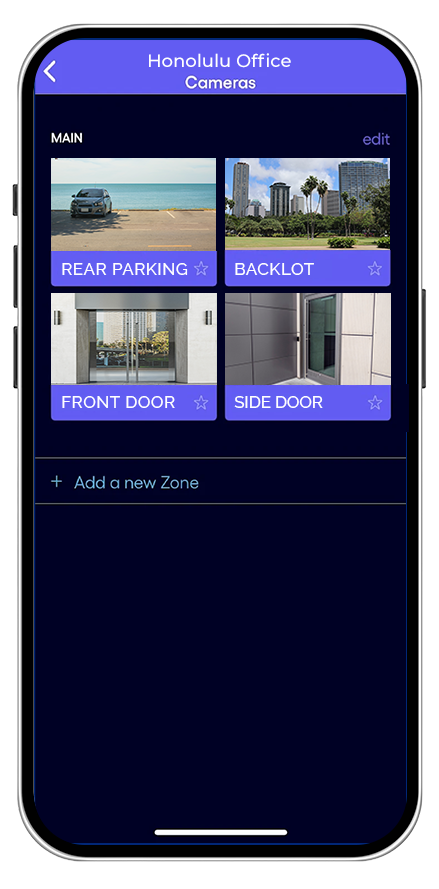
Tired of Commercial Security Companies that
Don’t Understand Your Needs?
Lifeline’s technologies are trusted by commercial businesses, critical infrastructure, corporate offices, car dealerships, construction, residents, and more throughout Hawaiian Islands.

Protecting What You’ve Worked Hard to Build
We understand. Lifeline Fire and Security expertly analyzes your threats and applies commercial-grade technologies to meet your unique needs. As a local security company, we’re dedicated to providing Hawaii technologies that exceed their expectations and provide benefits beyond pure security.
Key Partners
Don’t Just Take Our Word. Here’s What Our Amazing Customers Say
“Highly recommended over other service providers for the piece of mind in having a efficient, accurate, and securely monitored service that offers way more protection than alert notification. Some companies offer system in bundles and with prices that are lower but I feel the extra pennies are worth the piece of mind.”
“These guys are great. The owner of the company Todd is honest, reliable and an overall nice guy. I have both of my offices and my home covered by Lifeline and haven’t had any problems. I’ve referred my family and friends to them, and will continue to do so!
“Mahalo plenty to Marissa for taking care of me when I called in with a security alarm connection issue. I truly appreciate the time you took to talk with me about my alarm system..You took common courtesy to an uncommon level and I’m so grateful for your help.”
Work With Local Professionals You Can Trust.
Work With Local Professionals You Can Trust.
Don’t react to crime. Prevent it with Proactive Video Monitoring. Call Lifeline today to learn how you can increase the effectiveness of your commercial security while reducing costs.
Call (808) 548-5433 Today


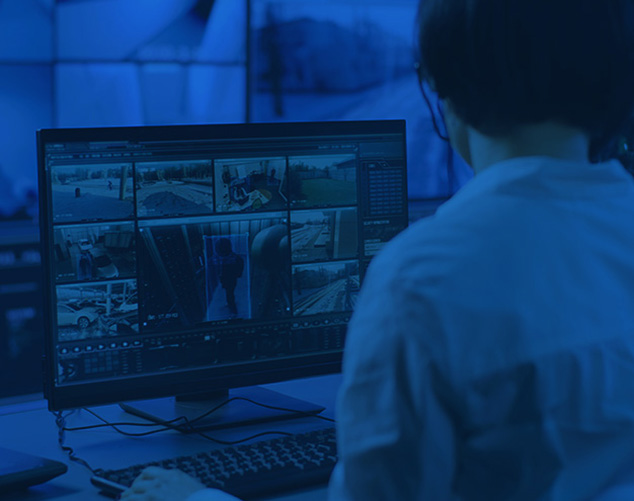






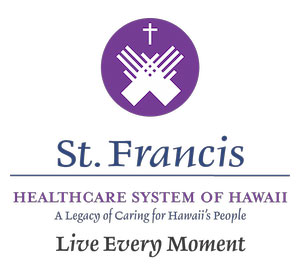



License Info
Connect with Us